07 Feb Latest Update 7th February 2024
The latest upgrade is detailed below.
The Addition of Help Buttons
The Hasmate program has always had a dedicated area with help articles. The latest upgrade has added buttons throughout the program, that when clicked, will open up an appropriate help section.
![]()
The Ability to Remove Costs from JSA Printable Profile
Previously, if you were viewing the printable profile for a JSA, you had the option to show “Plant and Equipment” (as well as other sections), and this would display on the printable profile.
We have now added an additional tick box when you are choosing what you want to display on the printable profile – see below.
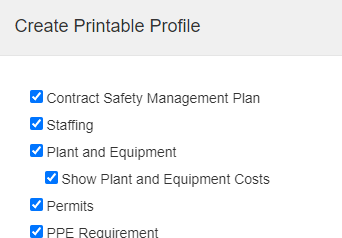
Here is how to use this:
- If “Plant and Equipment” is not ticked and “Show Plant and Equipment Costs” is not ticked, then the “Assets” and “Supplied Equipment” sections will not display on the JSA printable profile.
- If “Plant and Equipment” is not ticked and “Show Plant and Equipment Costs” is ticked, then the “Assets” and “Supplied Equipment” sections will not display on the JSA printable profile. Same as above.
- If “Plant and Equipment” is ticked and “Show Plant and Equipment Costs” is not ticked, then the “Assets” and “Supplied Equipment” sections will display on the JSA printable profile, but the “Cost” column for the “Supplied Equipment” section will be blank, and the “Total Cost” will be blank.
- If “Plant and Equipment” is ticked and “Show Plant and Equipment Costs” is ticked, then the “Assets” and “Supplied Equipment” sections will display on the JSA printable profile, and the “Cost” column for the “Supplied Equipment” section will display the costs, and the “Total Cost” will be displayed.
This will be useful if you are showing the JSA to other contractors, and don’t wish them to know all your pricing.
Additional Fields added to Assets
The following fields have been added to Assets:
- Tag Number
- Serial Number
These are not compulsory fields, but can be used as other identifiers for assets.
Additional Field added to Incidents
The following field has been added to Incidents:
- Yellow Card No
This is not a compulsory field.
Many of our Hasmate program users use our Yellow Card books, and haven’t had a way to note down easily in the program which incident connects to which Yellow Card.
For more information about our Yellow Card system, please contact us.
Incident Email Changes
Currently, you can use the “Incident Email” field in Control to decide what email address/s will be notified when a new incident has been added to the program. There is also the ability to allow notifications based on the Business Level 1 that an incident is connected to.
For more information about how this works, please click here.
This change allows more than one email address in the Business Level 1 “Incident Email” field, instead of just one email address.
If you have any questions about the above upgrades, please contact marketing@hasmate.co.nz to discuss.


