18 Dec Adding a Company Logo
To get started, please click on “Master Files” in the program menu, then “Control”.
Scroll down the page until you see “Company Logo“, and click the “Change” button on the right hand side.
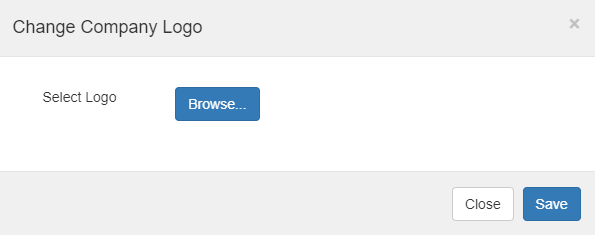
You’ll then see a pop-up appear – see screenshot.
When it comes to the size of the logo, it doesn’t need to be big. Perhaps 400 pixels wide. The reports will automatically make the logo fit the appropriate space. So you can always check how it looks on a report, and then re-upload a different sized logo to see if that looks better.
Click “Browse” and find the appropriate resized logo on your computer, and click “Open“.
Then click “Save”
After you save any changes you make to “Control”, you will need to log out of the Hasmate program and then log back in to see the changes in effect.


