31 Aug JSA Module – the Assets section
This section allows the user to note down all assets (machinery, vehicles, equipment, etc.) that will be used on the job.
Assets Section
(Note – click the > beside the “Assets” heading, and you’ll see the information table).
This section is made up of the following fields:
- Asset – choose one of your Assets (from the dropdown) – this will show active assets.
To add in an asset, click “Add Asset“. You’ll see the form below. Click the appropriate asset, and click “Save“.
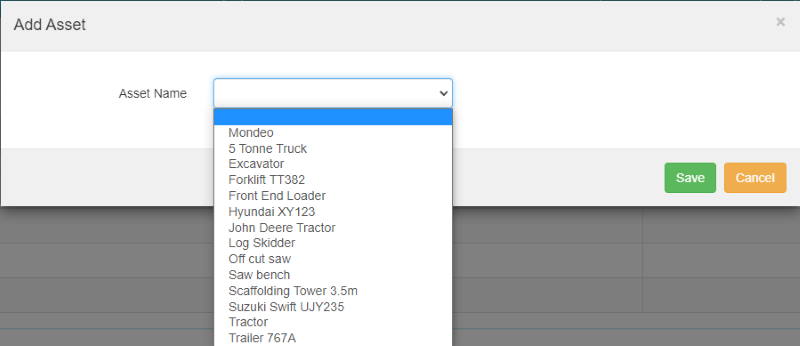
An example of how this section could look:

Supplied Requirements Section
(Note – click the > beside the “Supplied Requirements” heading, and you’ll see the information table).
This section is made up of the following fields:
- Supplied By – choose one of your Subcontractors (from the dropdown) OR type in who supplied the equipment in the “Other” field. This could be something supplied by your business. Note – if you choose a Subcontractor from the dropdown, you will not be able to fill in the Other field – and vice versa.
- Job Requirement – this is a new Master File. This is what is being supplied for the job.
By default, this Master File will have the following options set up – Asbestos Removal, Cherry Picker, Compactor, Compactor Roller, Crane, Excavator, Harnesses, Helicopter Services, Mobile Platform, Mobile Scaffolding, Portacom, Scaffolding, Security Fencing, Security Services, Transportation. To find out how to change any Master Files, click here. - JSA Supplied by Contractor – this is a Yes/No field, and a reminder to ask the contractor for this information.
- Cost – adding in a cost here will add the cost to the “Total Cost” section at the top of the JSA.
To add in an asset, click “Add Job Requirement“. You’ll see the form below. Once you’ve chosen the appropriate information, click “Save“.
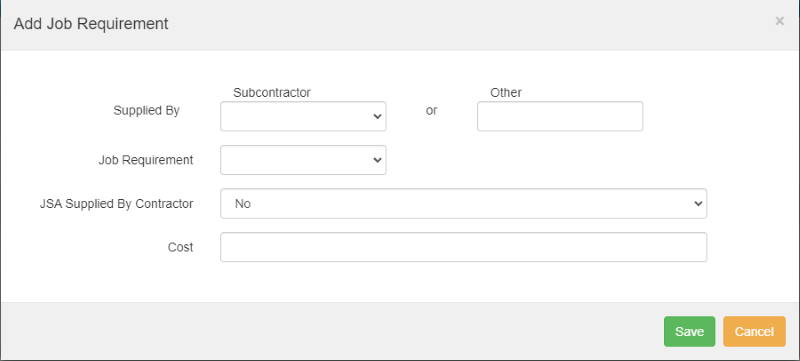
An example of how this section could look:

Note – you can make the costs for Plant and Equipment not show on the profile. To do this, leave the “Show Plant and Equipment Costs” tickbox unticked, when you click “Profile”. For more information, click here.
If you have further questions or require training on using the Hasmate program, please contact Hasmate.


