27 Sep Asset Compliance
The “Asset Compliance” section can be used to store information about how you are keeping your asset (vehicle, building, equipment, machinery, etc.) compliant.
Examples of asset compliance are:
- Vehicle registration
- Vehicle warrant of fitness
- Tag and testing
- Emergency evacuation practices
- Etc.
Adding an Asset
This section is made up of the following fields:
- Compliance Name – this can be something different than the “Compliance Type” field – e.g. 2022 Vehicle Registration.
- Compliance Type – this will show a dropdown of the “Compliance Type” Master File options. For more information on making changes to this Master File, click here. This field is different to “Compliance Name”, as it can be used in reporting.
- Completion Date – note down the date that this was completed.
- Completed By – this allows you to choose who completed the compliance – either an employee (choose from the “Employees” dropdown), or a contractor/supplier (choose from the “Contractors” dropdown).
- Comments – make any notes about this compliance item – if required.
- Expiry Date – this will create an alert when this is coming up for expiry. NOTE – we do not recommend adding both an expiry date and a next review date, as they will both create alerts for this asset. Choose which one is appropriate for the compliance type.
- Next Review Date – this will create an alert when this is coming up for expiry. NOTE – we do not recommend adding both an expiry date and a next review date, as they will both create alerts for this asset. Choose which one is appropriate for the compliance type.
- Compliance Cert No – note this down if appropriate.
To add in a compliance item, click “Add Compliance“. You’ll see the form below. Click the appropriate items, and click “Save“.
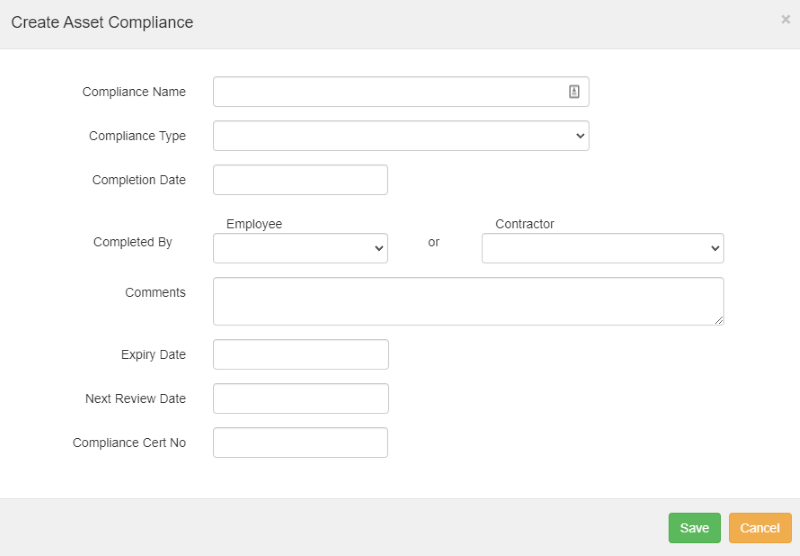
An example of how this section could look (this is from a cordless circular saw):

NOTE – do not delete old compliance items. Keeping the older information can help you show that you are always working to keep your asset compliant and in the best condition it can be. For more information on alerts, click here.
If you have further questions or require training on using the Hasmate program, please contact Hasmate.


