08 Jul Changes to Attachments
The Attachments section of all the Hasmate modules (Assets, Hazards, Employees, etc) has being upgraded. Please see below for information on how it used to work, and the changes we’ve made.
(This upgrade went live Tuesday 1st and Thursday 3rd September, 2020).
Changes completed
When you’ve been using the Hasmate program for a while, you’ll start to find that you have a lot of documents/attachments through the program, e.g. against an employee.
The feedback we had from some clients is that some of their employees in the Hasmate program had 30-50 attachments connected to them, and they found it hard to sort through these attachments.
So what we’ve added is two new features.
The ability to create categories and assign them to an attachment
Previously, when an attachment is uploaded, this is what you see.
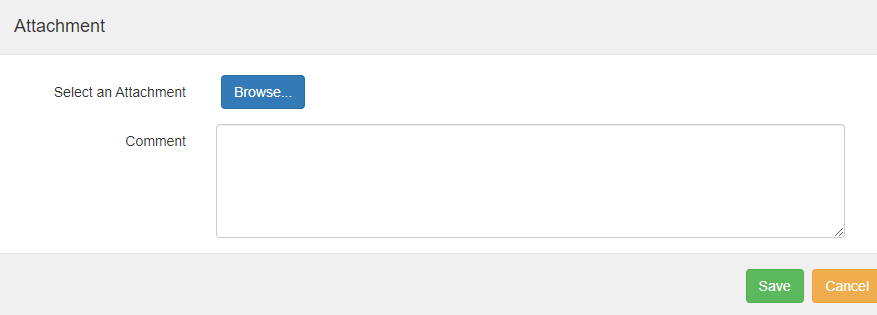 Now, when an attachment is uploaded, you will see a “Category” field.
Now, when an attachment is uploaded, you will see a “Category” field.
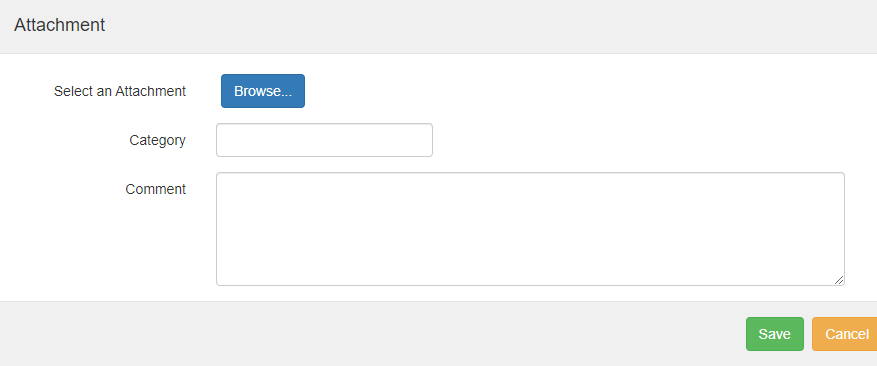 The “Category” field will be empty to begin with, but the user will be able to type what they want the category to be. Once they have connected this category to the attachment, this category will appear in the dropdown for the next attachment or user.
The “Category” field will be empty to begin with, but the user will be able to type what they want the category to be. Once they have connected this category to the attachment, this category will appear in the dropdown for the next attachment or user.
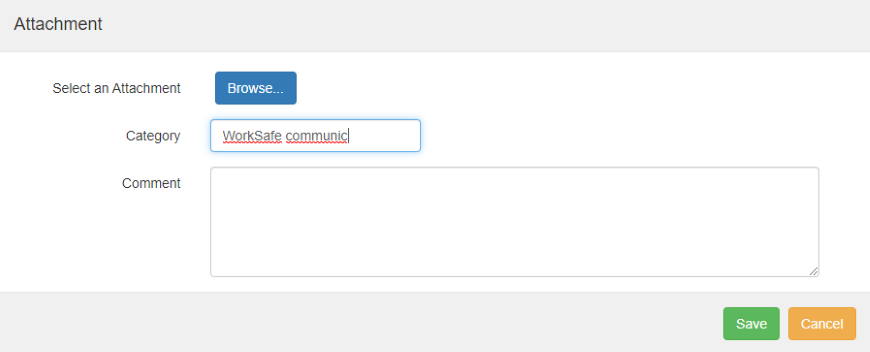
NOTE – the categories entered into the “Category” field will only show within that module, e.g. Assets, Employees, etc. The categories won’t share into another module.
So, in short, you can create and name categories however you want. You can even have no categories if you want!
If a created category is no longer being used by any attachments (e.g. they have been re-categorised), then this category will no longer show on the dropdown.
The user will only be able to connect an attachment to one category.
When you click “Edit” next to a new or existing attachment, the following fields will show:
- Attachment Name – this will not be editable
- Comment – this will be editable
- Category – as mentioned above.

If an attachment has already been assigned to a category, this will show when they click “Edit” – however, they will be able to choose a different category from the dropdown, or type in a new one to assign it to.
Filtering by category
When you are viewing all attachments against an employee, there is now a filter option to the left of the “Add Attachment” button. This will show a dropdown of categories for the user to choose from.
 Clicking on a category will only show attachments that have been categorised this way. There will also be a “Clear” button which will remove the filter, and show all attachments again.
Clicking on a category will only show attachments that have been categorised this way. There will also be a “Clear” button which will remove the filter, and show all attachments again.

There is also the ability to change between the current grid view to a list view, and vice versa.
Grid view vs List view
Previously, all images and attachments throughout the Hasmate program were laid out in a grid view, e.g. on laptops, they may show as 2 images wide.
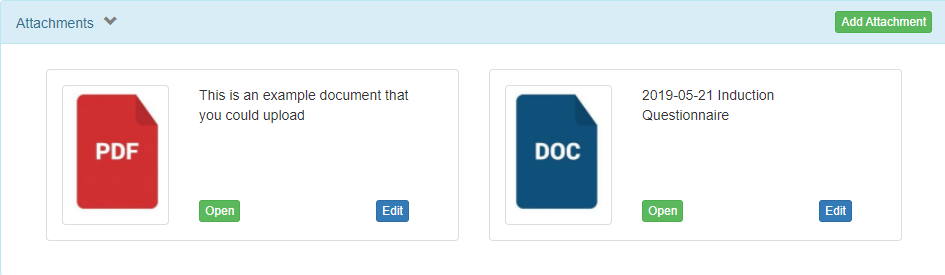
The Attachments section has remained like this, but there will now be the ability to click between grid view and list view.
![]()
Here is an example of what you might see in grid view:
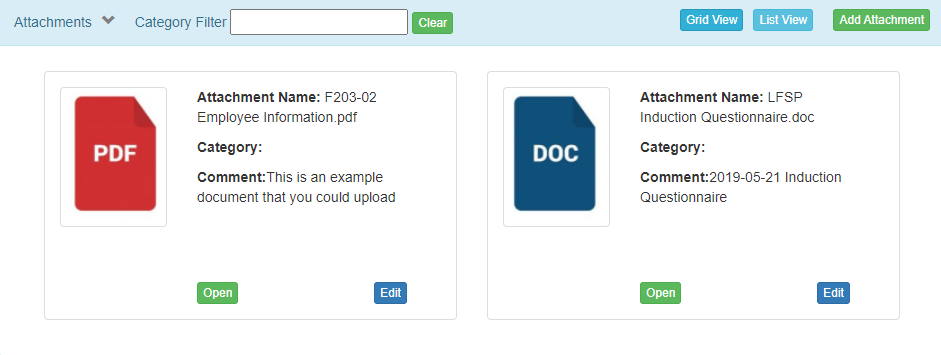
Here is an example of what you might see in list view:
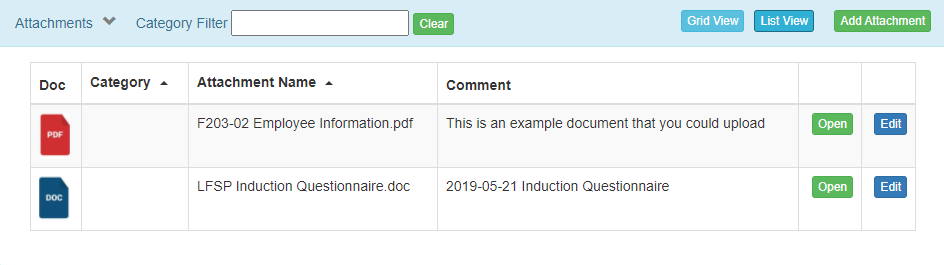 By default, you’ll still see the attachments in grid view, but if it makes viewing easier for you, you can click to view in list view.
By default, you’ll still see the attachments in grid view, but if it makes viewing easier for you, you can click to view in list view.
Examples of categories
Assets
- SOPs
- Manuals
- Warranty Information
- Maintenance Records
- Compliance Records
Hazards
- SOPs
- Hazard Register Template
Incidents
- ACC documentation
- Insurance information
- WorkSafe
Employees
- Employment documentation
- Training records/certificates
- Medical information
- Doctors certificates
Contractors
- Health and Safety information
- Audit reports
- Inspections
- Agreements
- Training records/certificates
Documents
- depends on what documentation you put in the Documents section!
Miscellaneous
- depends on what documentation you put in the Miscellaneous section!
Chemicals
- SDS
- SOPs
Training
- Training records/certificates
- Course information
How will this affect our clients?
Any attachment that has been previously uploaded is still there.
You are now able to categorise any existing attachments, and any new attachments you upload.
To categorise any existing attachments:
- Click “Edit” beside the attachment;
- Click on the “Category” dropdown;
- Type in the category name that you would like, or choose an existing category (if you have already set some up);
- Click “Save”.
NOTE – this upgrade has not affected “Images” at all.
If you have further questions or require training on using the Hasmate program, please contact Hasmate.


