31 Aug JSA Module – the Staffing section
This section allows the user to note down all employees that will be working on the job.
Staffing Section
(Note – click the > beside the “Staffing” heading, and you’ll see the information table).
This section is made up of the following fields:
- Employee – choose one of your Employees (from the dropdown) – this will show active and inactive employees.
- Job Title – this is the Job Title of the Employee you chose above (auto generated).
- Training – this automatically creates a button that can be clicked to take the user to that employee’s training records.
If no Job Title shows for an employee in the JSA, save what you are doing in the JSA, and then go to “Employees” in the navigation, and find the employee in question. Click “Edit“, and add a Job Title to the employee. Make sure you click “Save“. When you go back to the JSA, this should include the information now.
To add in an employee, click “Add Employee“. You’ll see the form below. Click the appropriate employee, and click “Save“.
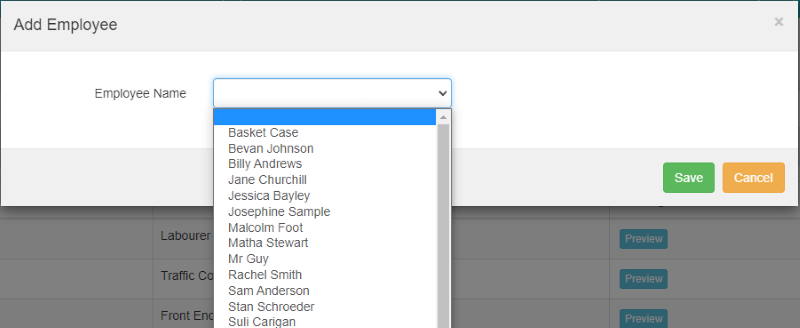
An example of how this section could look:

If you have further questions or require training on using the Hasmate program, please contact Hasmate.


