04 Sep JSA Module – the Emergency Response Planning section
Emergency Personnel Section
(Note – click the > beside the “Emergency Personnel” heading, and you’ll see the information table).
This section is made up of the following fields:
- Employee Name – choose one of your Employees (from the dropdown) – this will show active and inactive employees.
- Emergency Role – this is a new Master File.
By default, this Master File will have the following options set up – Emergency Warden, First Aider, Rescue at Heights, Site Safety Person. To find out how to change any Master Files, click here. - Mobile – this information is the Mobile of the Employee you chose above (auto generated).
To add in an employee, click “Add Employee“. You’ll see the form below. Click the appropriate employee, and click “Save“.
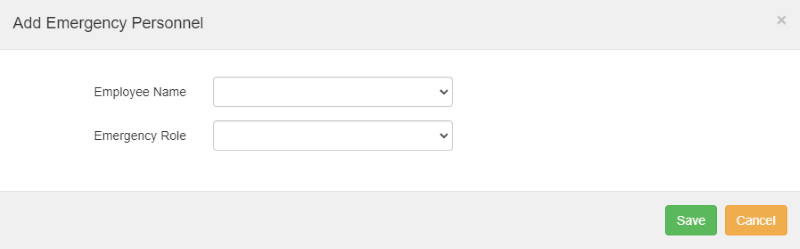
An example of how this section could look:

Emergency Location Section (part of Emergency Response Planning)
This section is made up of the following fields:
- Location of Assembly Area – this is a text box where you can detail where to meet in an emergency.
- Location of First Aid equipment – this is a text box where you can note down where first aid equipment will be on site.
Emergency Procedures Section (part of Emergency Response Planning)
This section is made up of the following fields:
- What to do in an emergency – this is a text box where you can note down your emergency plan.
- Nearest hospital address and phone number – this is a text box where you can add this information, in case of an accident.
- SAT Phone Number – this is a numerical field for you to add the appropriate phone number.
- Power Supplier Phone Number – this is a numerical field for you to add the appropriate phone number.
- Regional Council Phone Number – this is a numerical field for you to add the appropriate phone number.
- Gas Supplier Phone Number – this is a numerical field for you to add the appropriate phone number.
- WorkSafe Phone Number – this is a numerical field for you to add the appropriate phone number.
Rescue Method Section
(Note – click the > beside the “Rescue Method” heading, and you’ll see the information table).
This section is made up of the following fields:
- Rescue Method – this is a new Master File.
By default, this Master File will have the following options set up – Emergency Services, Extraction from Enclosed Space, Harness Rescue, Helicopter. To find out how to change any Master Files, click here.
To add in a rescue method, click “Add Rescue Method“. You’ll see the form below. Click the appropriate method, and click “Save“.
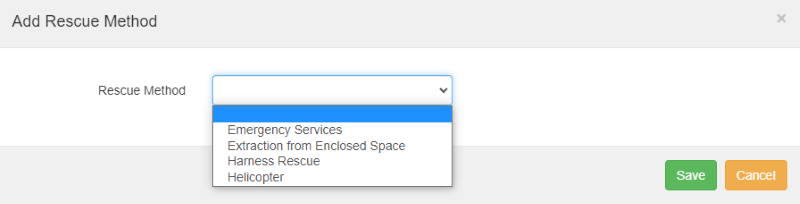
An example of how this section could look:

If you have further questions or require training on using the Hasmate program, please contact Hasmate.


