27 Sep How to connect an asset to a hazard
The “Associated Assets” section on a hazard is so you can show which assets relate to which hazard, and vice versa.
Connecting/adding an asset to a hazard
Open the hazard.
To add in an asset, click “Add Asset“. You’ll see a dropdown of active (and inactive) assets below. Click the appropriate asset, and click “Add“.
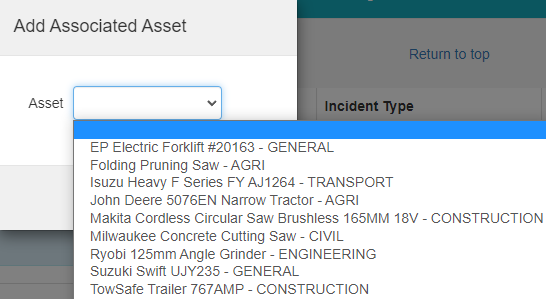
An example of how this section could look:

Disconnecting/removing an asset from a hazard
To remove an asset, click “Remove Asset“. You’ll see a dropdown of connected assets. Click the appropriate asset, and click “Remove“.
If you have further questions or require training on using the Hasmate program, please contact Hasmate.


