11 Aug How to use alerts
Alerts appear on the first screen (“Home”), when you login to the Hasmate program. You can see 15 alerts at any one time, and you can click through pages of alerts if you wish.
You can also click on the “Search” button to the right of the “System Alerts” heading. This will take you to a whole section with your Alerts in it. This has a search system which can be useful to export lists of upcoming issues that are expiring.
This could be useful if you want to export a spreadsheet of any training expiring in the next 3 months. To do this:
- In the search system, choose “Employee” in the module dropdown, choose “Training” in the type name dropdown, choose today’s date as the start date, and choose an appropriate date (3 months in the future) for the end date.
- Click “Search”.
- With the results that appear showing on the screen, click “Export”. This will download a CSV of the appropriate search results for you to use.
How is an alert created?
Alerts are created by next review dates and expiry dates that have been added into the Hasmate program. The alert then shows on the Hasmate home page, so that the user can plan to undertake a review, book training, book maintenance, etc – for whatever is about to expire.
Examples of alerts:
- Drivers licence expirying (comes from the “Drivers Licence Expiry Date” field in the Employees module);
- A vehicle registration expiring (comes from the “Asset Compliance Expiry Date” field in the Assets module);
- An employee’s first aid training that’s expiring (comes from the “Training ?? Expiry Date” field in the Training module);
- Etc.
How many days before an expiry date does an alert show?
This is entirely up to your business.
To see what this is set at, or change it:
- Click on “Master Files” on the navigation, and then click on “Control”;
- Scroll down to the “Alert Notification (days)” field, and the number in the box beside it is how many days before a next review date or expiry date that the issue will show as an alert. Most businesses have this at 30 or 60 days.
- If you want to edit this, scroll up and click the “Edit” button. Then go back to the “Alert Notification (days)” field and change it to the number of days you wish. Don’t forget to click “Save”.
- If you make changes in “Control”, make sure you log out of the Hasmate program, and then log back in again. Changes in “Control” affect many parts of the Hasmate program, and logging out allows the program to affect those changes.
How are alerts removed?
Alerts are removed when next review dates and expiry dates are removed or changed.
However, before you do this, have a think about what that alert means.
Example 1 – Drivers Licence
If it is an expiring drivers licence, check whether the employee has renewed their licence.
This is an example of what this drivers licence alert might look like. We can see from this alert that Basket Case’s drivers licence expired on the 2nd of July, 2020. You would click “Open” against this alert to be taken to this date.

As long as you have sighted the renewed licence (and taken a copy of it), it’s okay for you to click “Edit”, and then change the “Drivers Licence Expiry Date” to the new expiry date. Don’t forget to click “Save”.
(And don’t forget to upload a copy of the drivers licence into the “Images” or “Attachments” – for your record.)
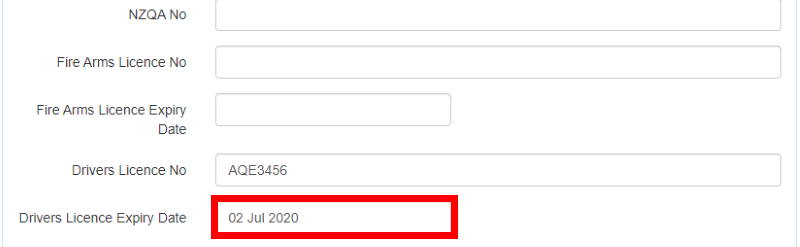
Example 2 – Training
If this is a training course that is expiring, before you follow the steps below, consider the following:
- Is this employee still working for this business? If yes, continue with this process. If no, add an “Employment End Date” to this employee. This will remove this alert.
- Are they still requiring this training with their role?
This is an example of what this training alert might look like. We can see from this alert that Jane Churchill’s first aid training expired on the 2nd of January, 2020. In this case, she has already done her refresher course, and we need to enter this information in. You would click “Open” against this alert to be taken to this training.

Here are Jane’s training records. You can see the expired first aid training is the top record.
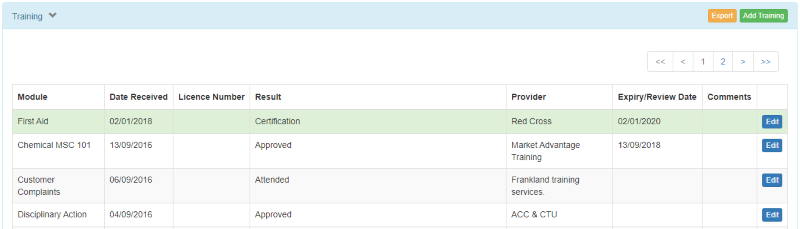
Because Jane has done the first aid refresher, I would click “Add Training” and add in the training record for the refresher course. You’ll see that in the training records below.
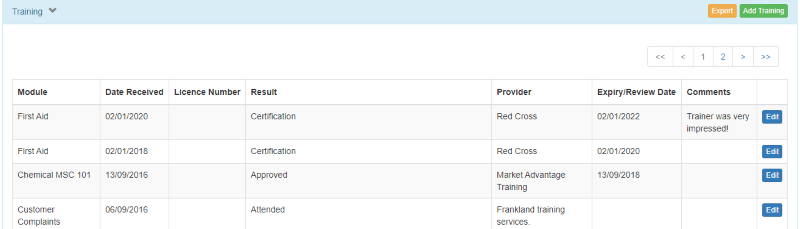
To tidy this up, click “Edit” next to the older first aid training record. Do not delete this record, as the training records should show every instance of training, not just the latest training.
To remove the alert, delete the “Expiry Date” and click “Save”. This keeps the older training record there, but removes the old alert.
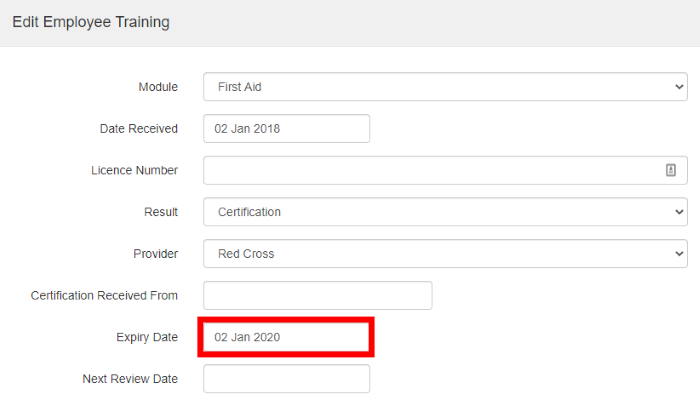
Doing it this order ensures that you are adding new training records in. If you remove the old alerts first, you may forget to add the new training records in – thus losing alerts about this particular training entirely.
Can I email an alert to somebody?
When you view the alert initially, there is an “Email” button. Clicking this allows you to email a copy of the alert to an employee or contractor that you have set up in the program. If you haven’t added email addresses into the Hasmate program, this email would send to XXX.
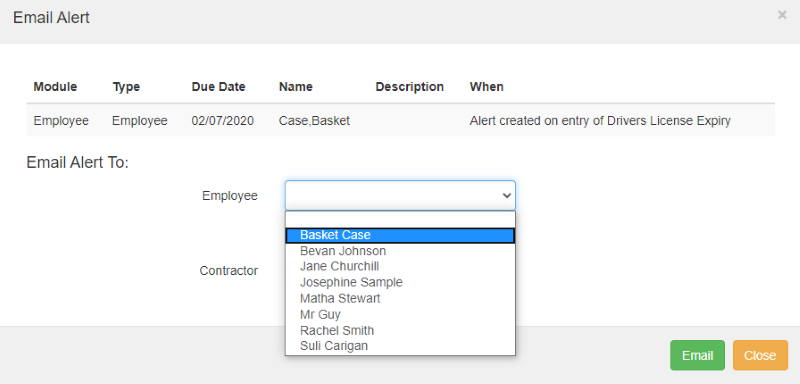 NOTE – you cannot add extra text when emailing an alert to somebody. So if that employee or contractor will not know what the alert is about, it’s best to deal with this in person.
NOTE – you cannot add extra text when emailing an alert to somebody. So if that employee or contractor will not know what the alert is about, it’s best to deal with this in person.
Keep on top of alerts!
Expiry dates and next review dates are important! They help you as a business ensure that:
- Your assets are registered and well maintained;
- Your employees are well trained, have current drivers licences, are wearing suitable PPE, and more;
- You have the most recent copies of SDS for your chemicals;
- Your hazards are regularly reviewed;
- And more…
If you have further questions or require training, please contact Hasmate.


